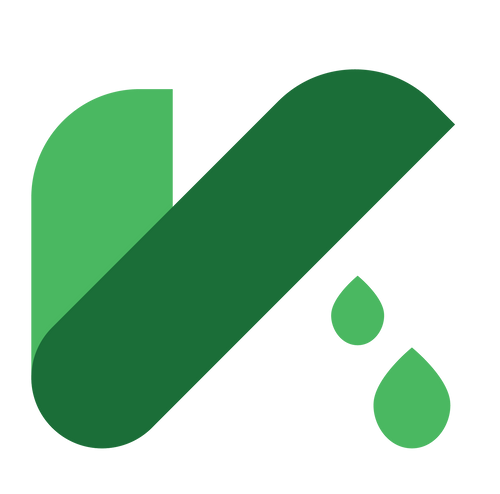How to Connect Your Robot Vacuum to the App: A Simple Step-by-Step Wi-Fi Guide
You've unboxed your new smart robot vacuum—congratulations! But to unlock its full potential, like scheduled cleaning, remote control, and voice commands, you need to connect it to its companion app. While the process is designed to be simple, Wi-Fi connectivity can sometimes be tricky.
Don't worry! This comprehensive guide will walk you through the entire process, from preparation to troubleshooting, ensuring your Wi-Fi connected vacuum is up and running in no time.
Step 1: Crucial Preparation Before You Start
Before you begin the app setup process, ensure you have the following ready:
- Your robot is powered on and placed on its charging dock. A low battery can interrupt the process.
- Your smartphone is connected to a 2.4 GHz Wi-Fi network. This is the most critical step. Most robot vacuums do not support 5 GHz bands for initial setup.
- You have the correct app installed. For brands like RoboRock, it's the "RoboRock" app; for Eufy, it's "EufyHome"; for iRobot, it's the "iRobot HOME" app. Check your manual.
- You know your Wi-Fi password and it meets basic criteria (often, it should be 8-20 characters without special accents).
Step 2: The Standard Wi-Fi Connection Process
Follow these general steps. (Always refer to your specific model's manual for slight variations).
- Open the app and create an account or log in.
- Tap "Add Device" or the "+" icon.
- Select your robot vacuum model from the list (e.g., RoboRock S7, Eufy RoboVac G30).
- Put your robot in pairing mode. This is usually done by pressing and holding a dedicated "Wi-Fi" or "Spot Clean" button for 3-5 seconds until you hear a voice prompt or see an indicator light flashing.
- The app will now prompt you to select your 2.4 GHz Wi-Fi network and enter the password.
- A pop-up will appear asking you to connect to the robot's own hotspot (e.g., named "RoboRock-XXXX"). Accept and connect. Your phone will temporarily leave your home network.
- The app will automatically send your Wi-Fi credentials to the robot and then return your phone to your home network. Wait patiently; this can take a minute or two.
- A success message will appear! Your connected robot vacuum is now ready to be controlled remotely.
Step 3: Alternative Method: Bluetooth Pairing
Some brands (like iRobot) use Bluetooth pairing to simplify the Wi-Fi setup:
- Ensure Bluetooth is enabled on your phone.
- Follow the app's instructions to add a device. It will use Bluetooth to find your robot nearby.
- Once connected via Bluetooth, the app will guide you through selecting your Wi-Fi network and transferring the settings seamlessly.
Step 4: Troubleshooting Common App Connection Problems
- "The robot's hotspot doesn't appear."Fix: Restart your robot and try the pairing process again. Ensure you're close to the robot during setup.
- "Connection failed" or "Failed to add device."Fix: Double-check you are on a 2.4 GHz Wi-Fi band. Restart your phone and your router. Move your robot and phone closer to the router during setup.
- "Incorrect password" error.Fix: Ensure there are no typos or leading/trailing spaces. Try typing the password in a notes app to see it clearly, then copy-paste it into the setup field.
- The robot connects but frequently goes offline.Fix: Your Wi-Fi signal might be weak where the dock is located. Consider a Wi-Fi extender to improve coverage for your smart home device.
Conclusion
Connecting your robot vacuum to the app is the gateway to a truly automated cleaning experience. By following these steps, you can unlock powerful features like cleaning schedules, zone cleaning, and software updates that keep your machine improving over time.
If you've tried all troubleshooting steps and still can't connect, consult your user manual or contact the manufacturer's customer support. Now, sit back, open the app, and let your robot do the work!